OS X has the habit of keeping recently closed applications in memory so that if they are run again, they load quickly. The part of physical memory used for this purpose is called “Inactive memory”. The “System Memory” tab on the Activity Monitor application gives a break-down of the physical memory, including available free and inactive memory. Because of the way OS X behaves, you may or may not notice your system running low on “free” memory every now and then. This discovery could perplex you, because despite being low on free memory, you can load applications and go about doing your work. This is possible because inactive memory can be released by the OS X kernel’s memory management subsystem on demand. If it finds that the system is running short on free memory, and the user has started an application that is not already loaded in inactive memory, it will gladly comply and release enough of inactive memory to be able to run the requested application.
I recently found a command line utility on OS X to release most of inactive memory. It is called, “purge”. The short description for “purge”, from its man page, states that its use forces the disk cache to be purged. The “disk cache” actually refers to “inactive memory”. To run this command, you have to type “purge” on Terminal.app (or any other Terminal application that you use). For example:
(Ayaz@mbp) [0] [~]
$ purge
Before running the purge command, the memory breakdown on my system looked like:
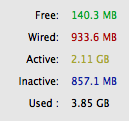
After the purge command ran, inactive memory went from 858MB down to 270MB.
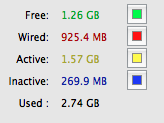
You will notice that the system becomes a little unresponsive while purge is flushing the disk cache. That’s fine and nothing to worry about.
If you can’t find purge on your system, it could be because you have not installed XCode and accompanying development tools. These are available in one of the OS X installation discs. You can now also pay and download XCode from the Mac App Store.
Have fun and be nice!